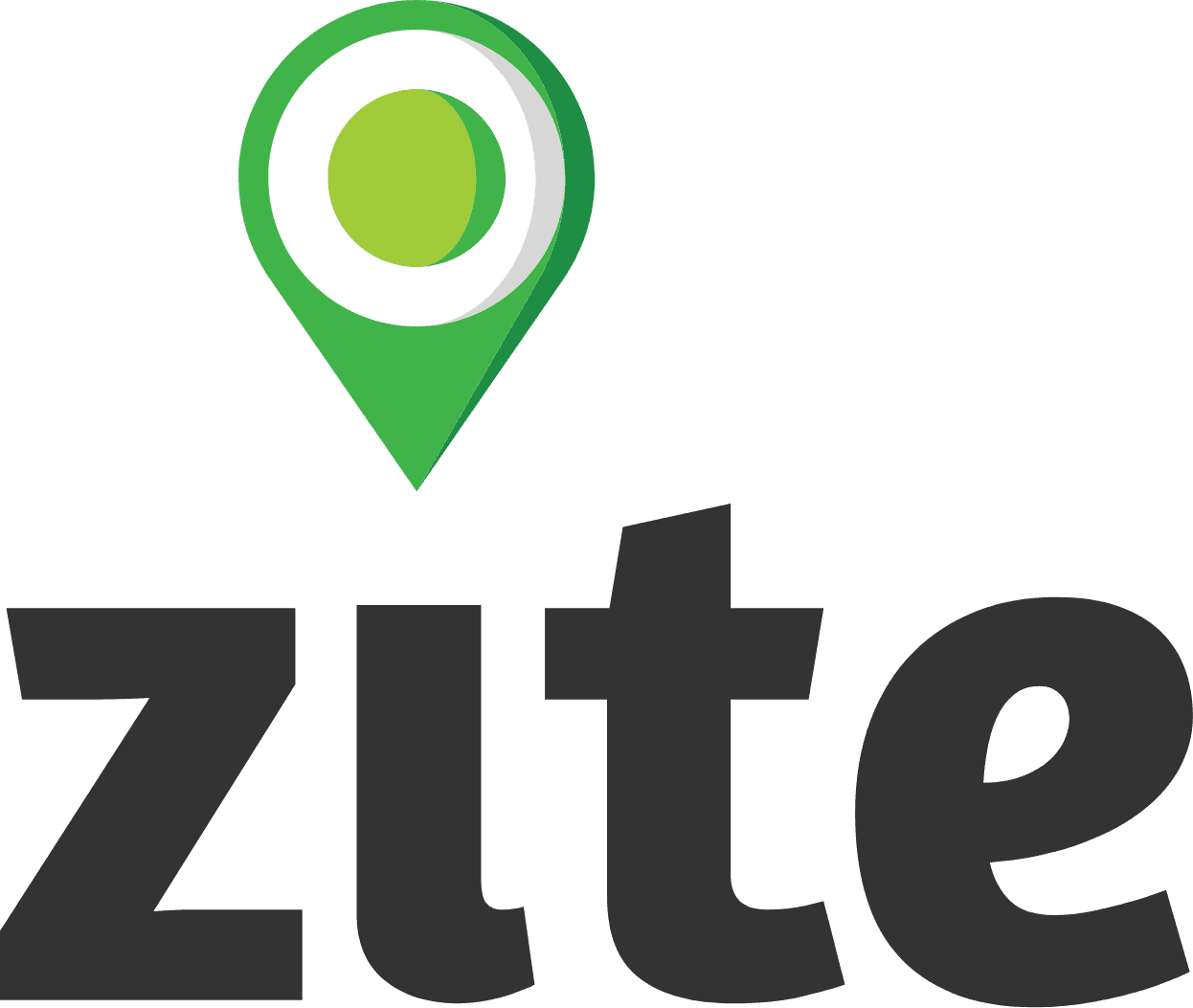Creating Project
Once you have successfully created your team, the next step is creating a project. This is managed by a team admin. Below is a detailed guide on how to create a project within Zite:
Navigate to the Projects Tab
Access the Projects section from your team dashboard under HOME.
Click on the Create New button located on the top right corner of the projects list box.
Fill Out Basic Project Details
To create a project, you need to fill out the following details that are all mandatory except address:
Project ID
This is a mandatory and unique identifier for the project. It should consist of a combination of letters, numbers, or special characters that are specific to this project, ensuring it cannot be confused with others. For example: zite_demo_project or ZP_1
Project Name
Choose a descriptive name that reflects the project’s purpose and provides clarity about its objectives. For example, Zite Construction Monitoring Project defines that this is a construction monitoring project under Zite. Avoid generic names and consider including keywords related to the project’s scope or location.
Project Address
Specify the geographical location where the project will operate. This can include details such as the city, region, or a general location like a country. For example, "Kathmandu, Nepal", "UN House, Lalitpur", "Taj Mahal, Agra".
Project Country
Select the country where the majority of the project’s activities will take place. If activities are spread across multiple countries, you can either create multiple Projects with different country locations or create Teams for each country.
Save your Project
Once all the details are entered, hit the SAVE button at the bottom of the page to create a project.
This will then navigate you to the project dashboard of the project you created.