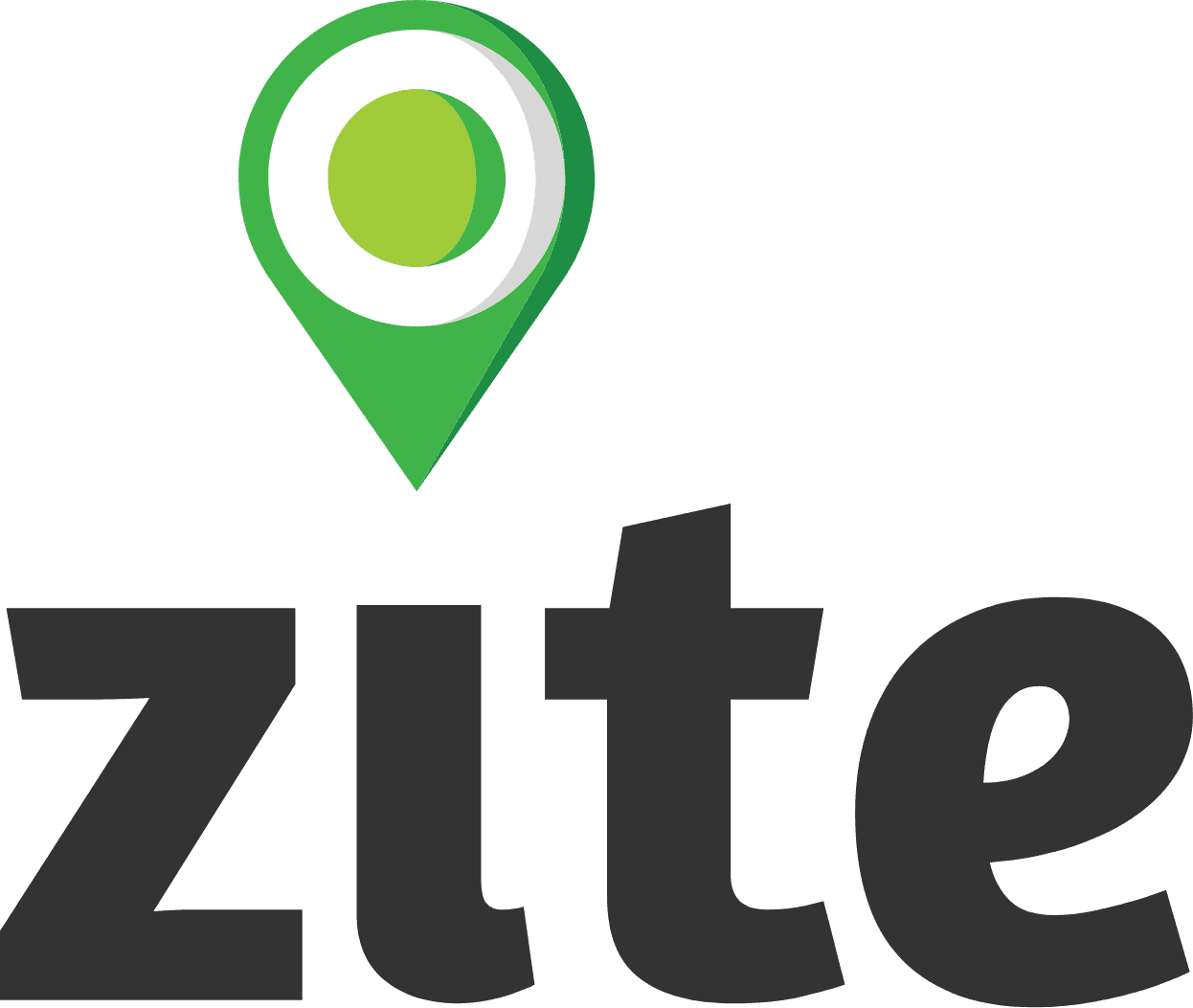Creating Teams
Creating a Team in Zite Manager is a simple process, but it does require the appropriate administrative privileges. Here is a step-by-step guide to creating a team:
Navigate to the Teams tab within Zite. This is where you will manage all your teams.
Then, click on Create Team. You will see an option to Create a Team. Click on it to begin the process.
Fill Out Basic Team Details
To create a team, you need to fill out the following details that are all mandatory:
Team ID
This field must be unique to ensure that each team is easily identifiable within the system. The Team ID will serve as a distinct reference for the team across the platform.
Team Name
Choose a clear and descriptive name for your team. This name should help identify the team’s purpose or focus, such as "Disaster Response Team - Country X." It’s important that the name is easily recognizable and aligns with the work the team will be doing.
Team Address
Enter the geographical location where the team will be operating. This could be the country, region, or specific area the team will cover. This helps clarify the scope of the team's operations and provides important context for project planning.
Team Country
Specify the country where the team is based or where the majority of the team’s activities will take place.
Team Type
You will also need to select the appropriate category for the team’s type, which is a mandatory field. The available options include:
Private Company
Government
International Organization
Non-Governmental Organization (NGO) / Non-Profit
Public-Private Partnership
University/Academic
Other
These details are essential for creating a team and ensuring that it is properly classified within your project.
Save Your Team
Once you have filled in all of the team information. Hit the SAVE button at the bottom of the page.
Once you hit Save, Zite will take you to the Team Dashboard of your new team.