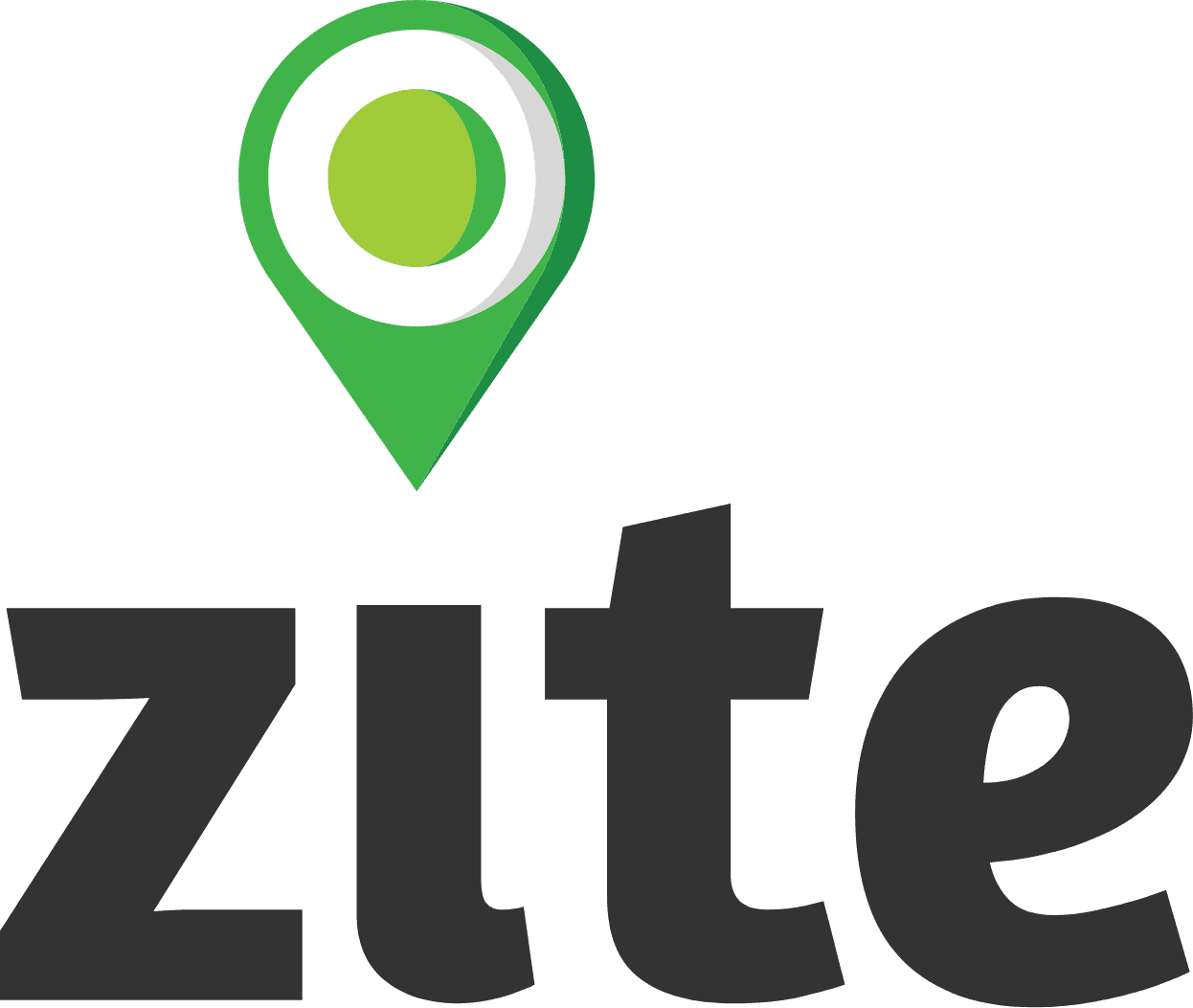Project Dashboard
The Project Dashboard is the main "landing page" for most of your work within Zite whether you are an administrator or reviewer. On this page you can review a wide range of information related to the cases in your project, your sites, and access information related to your project's metrics and reports (data exports).
Project Bar & Case Overview
The project bar shows basic information contained in your project profile. It also allows you to switch between various interfaces related to your project, including:
Home - The main project landing page that contain an overview of cases within the project and your list of sites.
Map - An interface which will show you the location of sites and allow you to visualize submissions and other information on a map.
Metrics - An interface with basic metrics related to your project
Reports - The reports function allows you to create and manage your various data exports within Zite. Check out our Report Guidance below for more information on this feature.
Project Settings - Allows you to edit and change any number of functions related to your project. Only users with Project Manager level permissions will be able to see and edit project settings.
Case Overview - The Case Overview bar provides you a break down of the number of cases you have in your project by status. It will also give you a quick summary of the number of sites and users within your project.
Site List
The Site list interface will show users a list of sites they have permission to access. The site table will show the user the name, ID, type, region, progress and Case overview for each site in the list.
Searching for sites will check the list against three possible values.
Site Name - Will identify sites with matching names.
Site ID - Will identify sites with matching IDs.
Case ID - Will show the site associated with the relevant Case ID. This is useful if you have a case ID but do not know which site it is associated with.
By clicking the filter button, users can also reorganize their site list to be grouped by region, type, and site type. This is useful in reviewing aggregate case information for sites by region and site type.
Finally, if the user has permission to do so, they can also add a site by clicking on the "Add Site" button to the right of the search bar. Review our Site Guidance for more information about creating sites in your project.