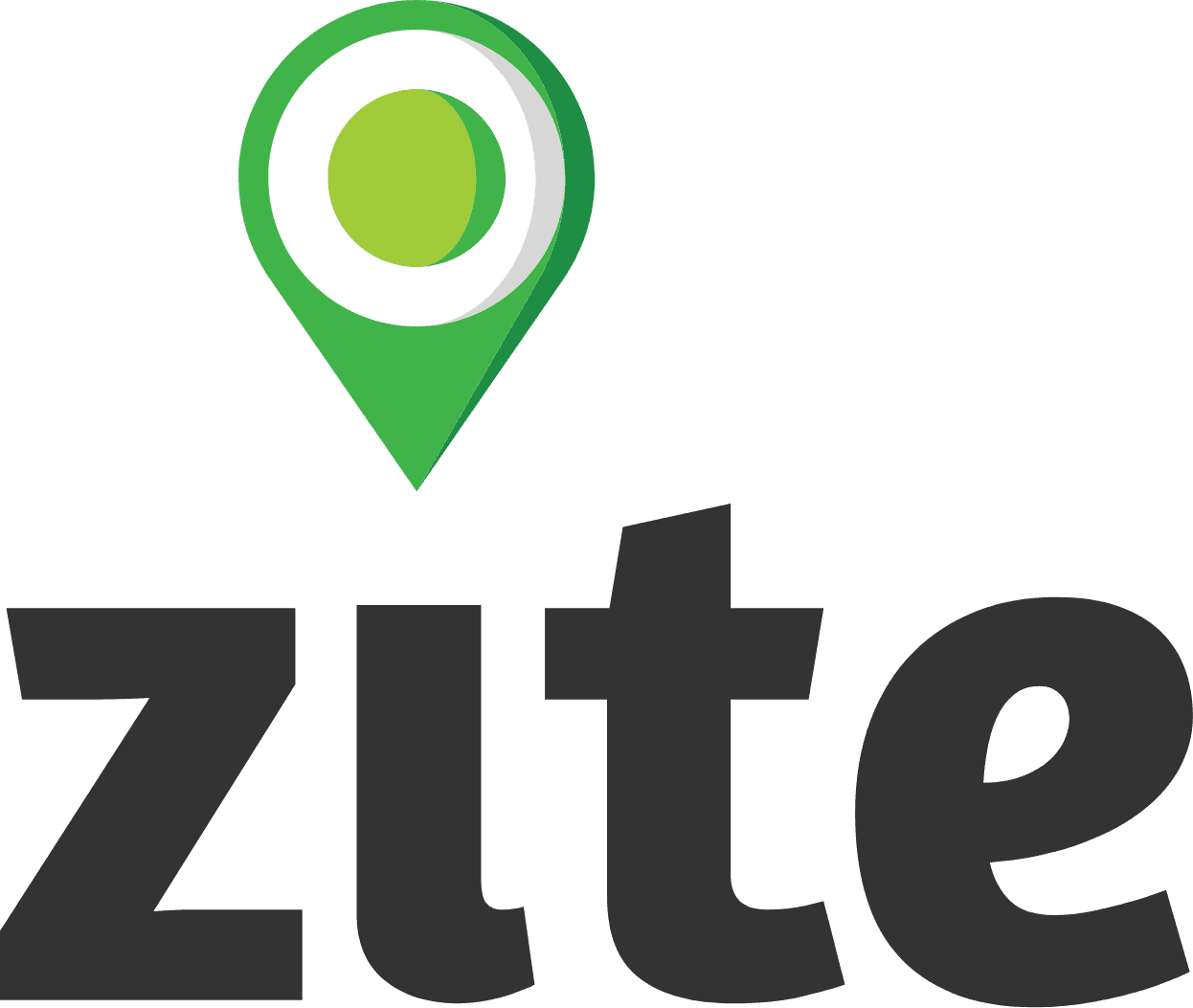Report Preview
The Report Preview page allows you to see a preview of the report that is generated. After reviewing how your report looks you can do a few things on this page:
See Export History - By clicking the Export History tab you can review the history of your report, when it exported, and view the reports that were exported at that time.
Make a New Export - Force the report to refresh instantly. If you have connected your report to Google Drive or are using the APIs, then these will link to the new export once it has been generated.
Adjust your filters & default filters - You can temporarily adjust your filters if you need to export data differently. If you want to permanently change your default filters, you need ot first select the filters you want to make default and then click "Save as Default" on the filter window. You can also revert to default filters by clicking "Use Default."
Set your Sync Settings - Allows you to set your automatic refresh settings. See below for more information.
Edit - Edit your report. This will re-open the report creation page and allow you to add or remove fields that were included in the report.
Share - Share your report with another user. If that user does not have Report Manager level permissions, they will only be able to view and download the report. They will not be able to edit the report, adjust filters or manipulate it in anyway.
Delete - Will delete your report. This cannot be undone.
Sync Settings
Syncing your report will automatically export your report on a desired frequency (daily, weekly or monthly). You can set the specific time you want the report to sync and whether you want the report to export to Google Drive or through a token based API:
Google Drive - To sync to google drive you must connect your google account to Zite when prompted. The report will create and update a google sheet with a static address that can be linked to other systems and automation platforms. While the sheet ID will remain permanent, data is overwritten upon update and the report size is limited to what is supported in google sheets.
Token Based API - Allow you to connect your project data to a wide variety of applications, such as Microsoft products like PowerBi, PowerQuery, Excel, PowerApps and other similar software. The report will be imported with JSON format structure that can be parsed into a normal data table. If you add or remove fields from your report you may have to adjust how the API is queried by the application you are using to correctly adjust to the changes. This is done differently depending on the program.