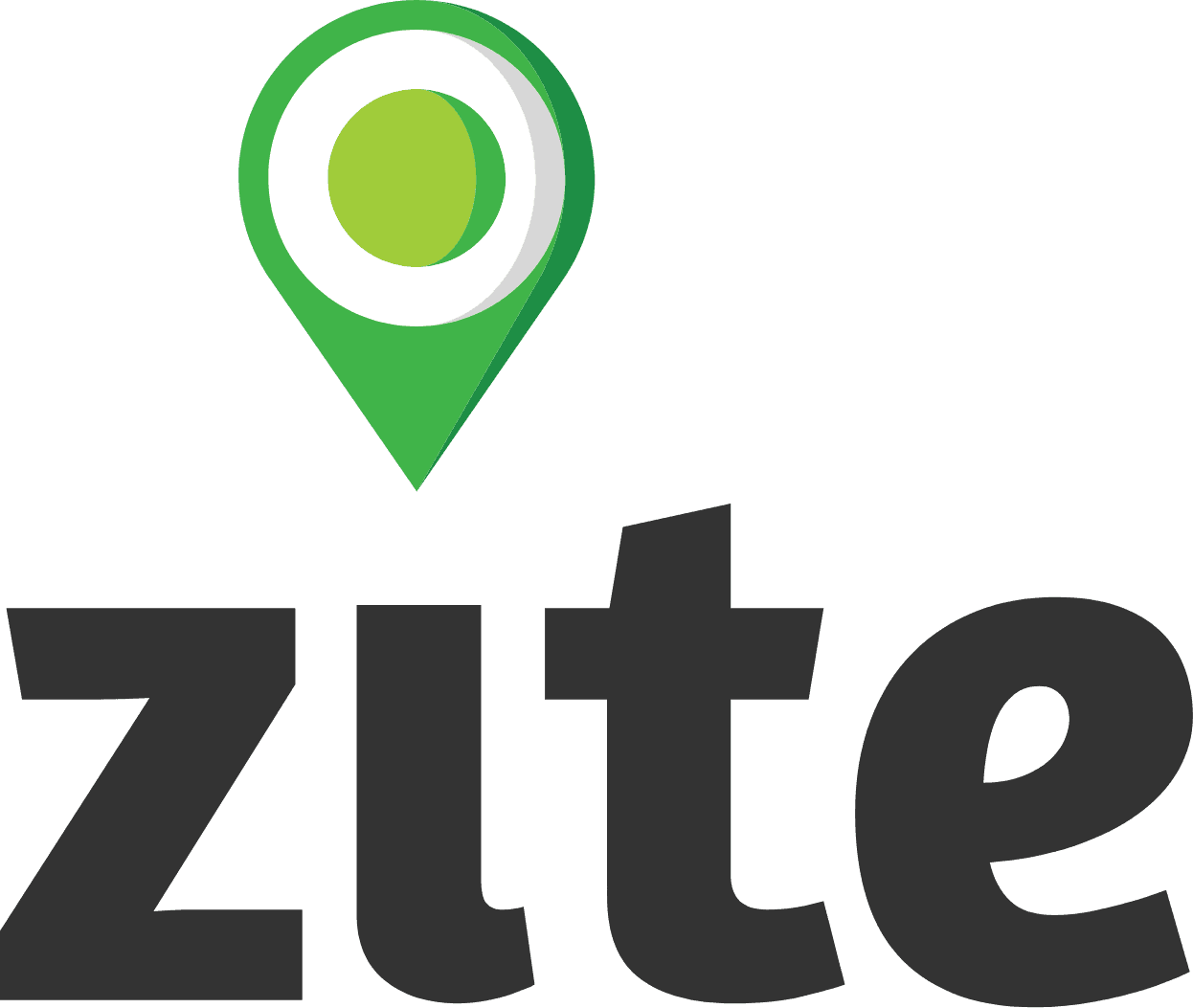Site Dashboard
The site dashboard provides you an overview of all the information related to a site. The dashboard contains the following information:
Site profile information - Displays basic information about the site that the user might want to quickly reference.
Case Overview - This bar provides you with an overview of cases within your site. You can click the various statuses to apply a filter to the cases within your site.
Site Progress - Shows you the progress of your site. Progress can be calculated according ot the needs of your project in the Site Information section of your project settings.
Case List & Table
The case table will show you a complete list of cases a user has permission to view for a given site. The case list will show you a range of information related to your cases:
Case Description - Shows the description of the case. The description by default will appear as the form name but can be optionally set to a value related to the submission, either a question or calculated field.
Case ID - Is a system generated number that is useful for tracking and locating information within the platform.
Submitted by - Is the user who submitted the first form related to the case.
Date - The first date of submission.
Tags - Tags are additional categories of ticket that can help your users easily filter cases in the site dashboard and mobile application.
Status - The status of the case.
In addition to this information you can optionally search, filter and add new cases to the site:
Custom Views - May or may not appear next to the "Cases" text at the top of the table. If your project has added custom views, they will appear as additional tabs on the case list in the site dashboard to help your users filter information easily.
Filter - The filter allows you to filter your case list by a range of criteria, including by sub-site, tags, submitting user, date and status.
Search - Allows you to search for a particular case ID related to the site.
Submit Form - Allso you to open new cases from the web-platform. New cases will be added to the site dashboard once they are submitted in the same way as the mobile application.